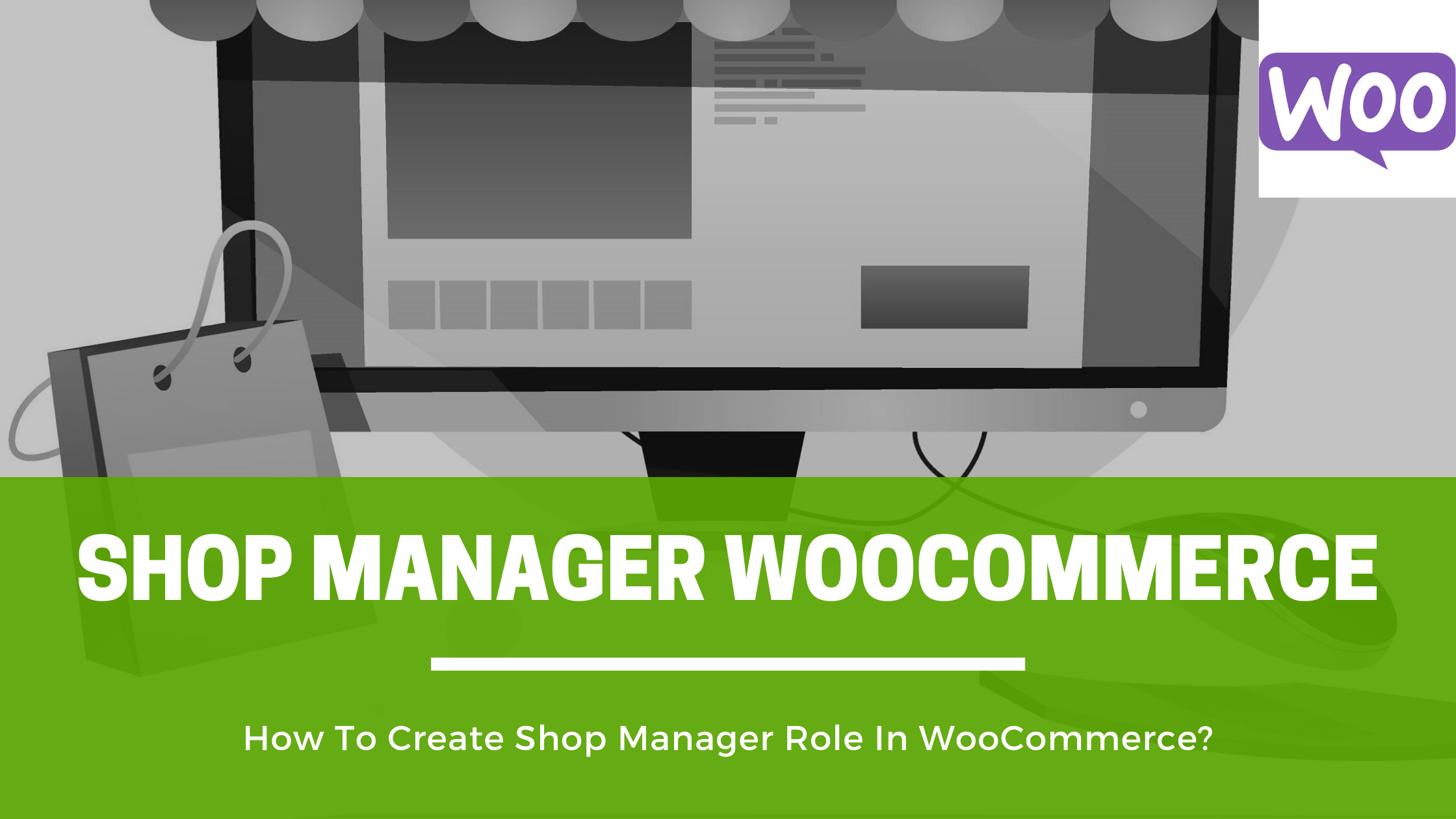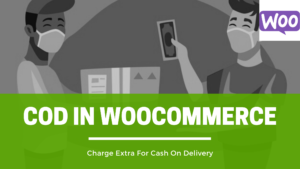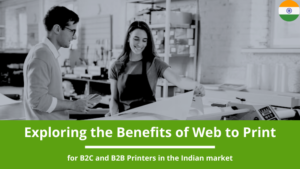You want other people or users to manage your WooCommerce online store. But sharing your own admin credentials with someone else might get you in trouble. Let’s discuss how you can create and give a shop manager role in WooCommerce.
Initially, when you start your eCommerce business online, you manage your store yourself. But after some time, when your business starts growing, you need to grow your team as well.
And for that, you cannot afford to give your personal website credentials to your employees/co-workers. This is like giving your shop money locker keys in someone else’s hands.
Here comes the smarter way to manage your WooCommerce store. You can give many roles to as many people as you require. Some of the common roles are SEO Editor, SEO Manager, Shop Manager, Author, and more.
What Is Shop Manager Role In WooCommerce?
A shop manager role is something which you can give to any person you will be managing your WooCommerce store products and related services.
This role gives the person access to the store backend without giving him/her the full owner/admin rights.
The person who has been provided with this kind of user role can manage your shop on the back-end and create or edit products, but cannot delete the website or cannot change any major settings.
Steps To Create Shop Manager Role In WooCommerce
Creating and giving such user roles is very much easy on WooCommerce/WordPress back-end. Here, I’ll teach you step-by-step on how to do that:
First, log in to your WooCommerce back-end. On the left side menu, you need to click on the “Users.” On the top left side, you can see the “Add New” button, as shown in the image below. Click on this button to add a new user.
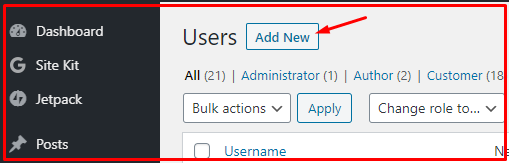
Now you’ll see a new page, just as shown below, which will ask a few details about the new user. Here you will be required to fill in some mandatory details such as email ID, username, password and user role.
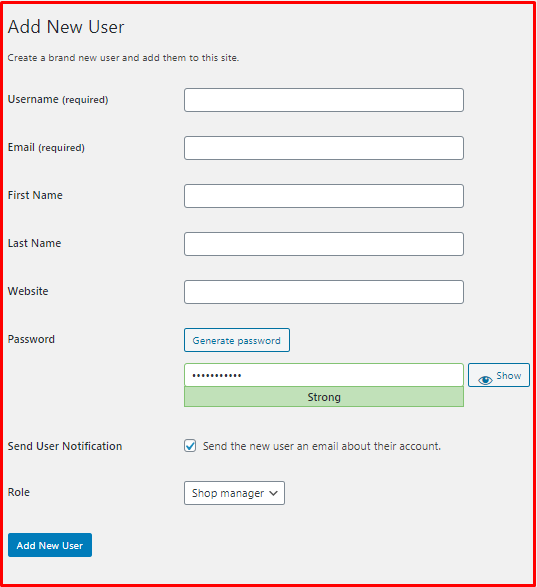
You may ignore the ‘website’ field for now. After filling in all the details, checking the ‘send user notification’ box, and selecting the ‘shop manager’ role, you need to click on the blue button named “Add New User.”
Final Words
Bingo! The new shop manager has been successfully added to your online store. He/she will soon receive their login credentials and link to login via registered user email.
Just like this, you may give other kinds of user access to other people. I hope you liked this article. If yes, then don’t forget to comment down below.
In case you feel any difficulty, you may comment down below. We would love to help you out.
Also, do read our more helpful blogs here. And don’t forget to follow us on Facebook.
Thank you.