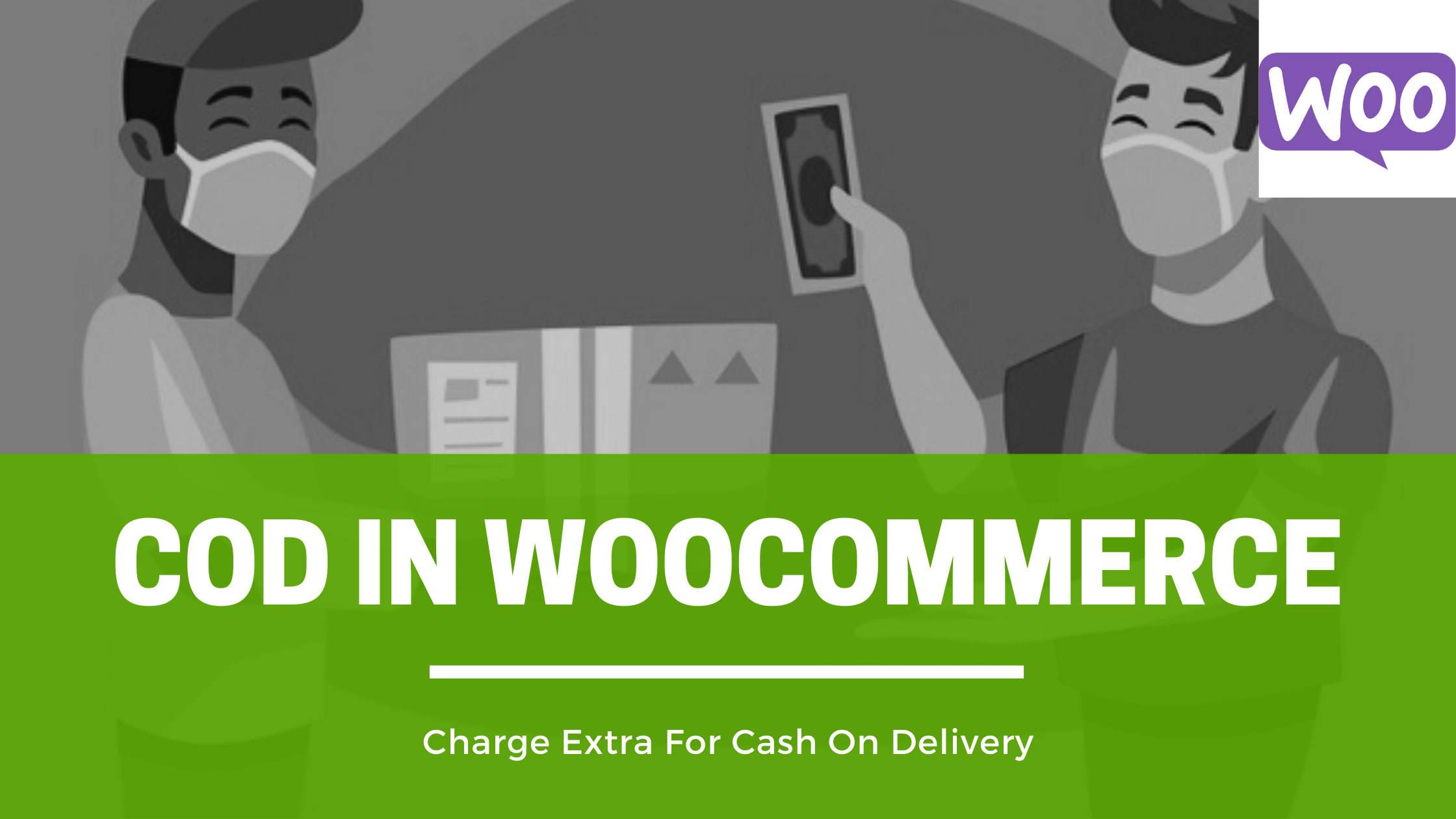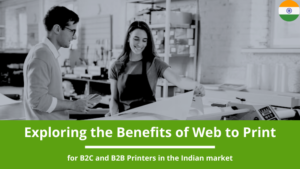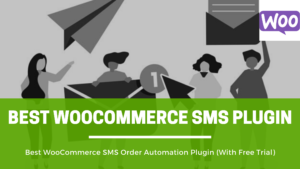Are you getting more number COD orders on your online store? Chances are that you’re paying extra COD charges to your shipping partner from your pocket, right? Well, stay calm, as, for this facility, you can charge an extra amount from customers. Let’s learn how to charge extra fees for cash on delivery orders in WooCommerce.
According to a survey, more than 50% of Indian customers still prefer to pay cash/card at the time of delivery. There can be any reason behind it.
Some people think that revealing their banking information is not safe online, some people are scared whether the store will deliver the real product or not, and more. The number of reasons could be endless.
After all, to sustain in the Indian online eCommerce market, you have to provide COD facilities to your buyers. Otherwise, you might lose many potential orders.
In WooCommerce, installing such feature is not inbuilt. But using a plugin, you can easily use this extra COD fees feature. Let’s learn it step by step:
Steps To Charge Extra For Cash On Delivery (COD) In WooCommerce
There are many plugins available in the WordPress store, but as per my personal experience, I would recommend you to install “Payment Gateway Based Fees and Discounts for WooCommerce” by Tyche Softwares.
First, on your WordPress dashboard, in the left panel, go to WooCommerce >> Settings >> Click on the Payments Tab. You need to enable the ‘Cash On Delivery’ payment method by simply switching on the button, as shown in the image below.
Also, you can go to ‘manage’ on the right side and edit the text as I have underlined in the below image.
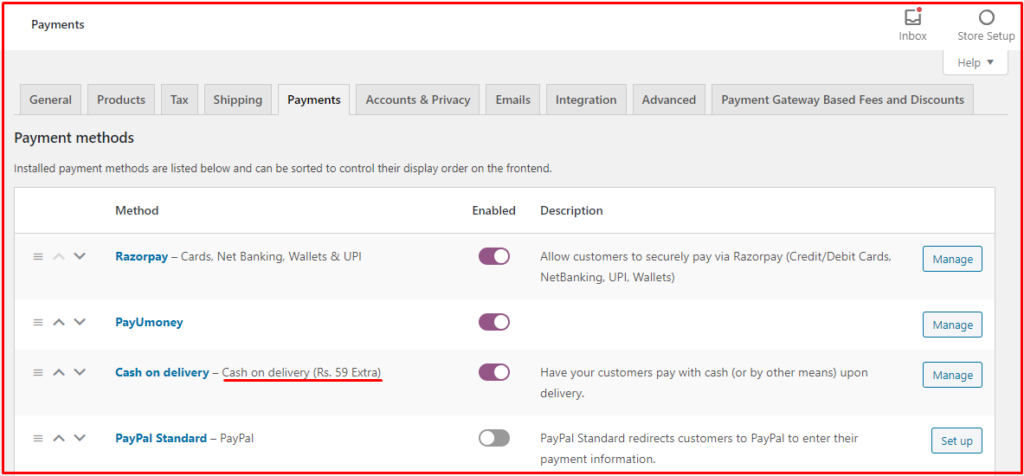
Great, the COD payment is enabled on your website. Now, it’s the time to add an extra fees here.
For that, you need to install a plugin, as I mentioned above, Payment Gateway Based Fees and Discounts for WooCommerce.
After installing and activating the plugin, you need to go to its settings. Go to WooCommerce >> Settings >> Then click on the tab named “Payment Gateway Based Fees and Discounts”, as shown in the image below.
Under that tab, click on “General” sub-tab, then you need to Enable the plugin by marking a tick. Make sure to press “save changes’ at the end of the page.

After that, just click on ‘Cash on Delivery’ sub-tab, enable this here as well. And fill in the details and fees you want to charge, as shown in the red box below. Don’t forget to ‘save changes.’
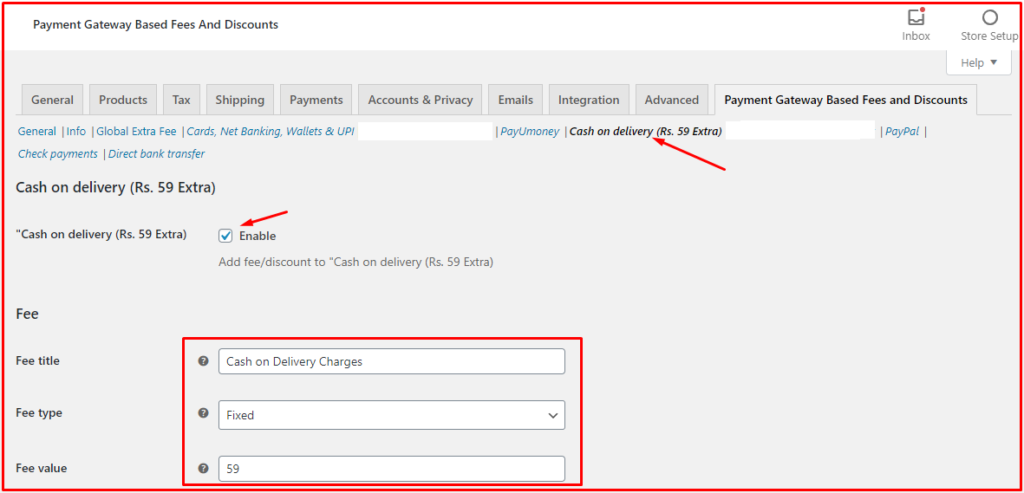
Yeah, it’s done. It was that simple. Without any knowledge of coding, you can simply add the COD charges and continue hassle free running your ecommerce store.
With the help of this plugin, you can add additional fees and discounts. I want you to explore this plugin more.
Do not forget to comment down below, in case you loved this article or in case you have any doubt.
Also, do follow us on Facebook. Do read our other articles related to selling online.
Happy Selling!